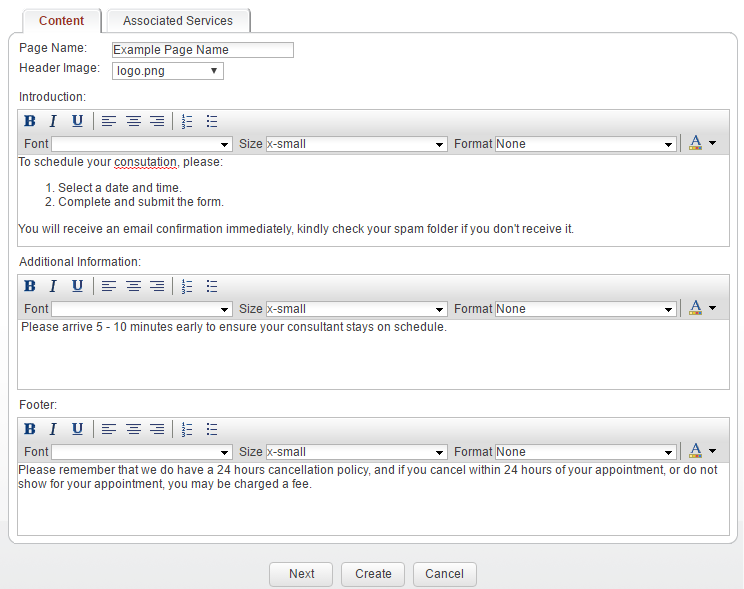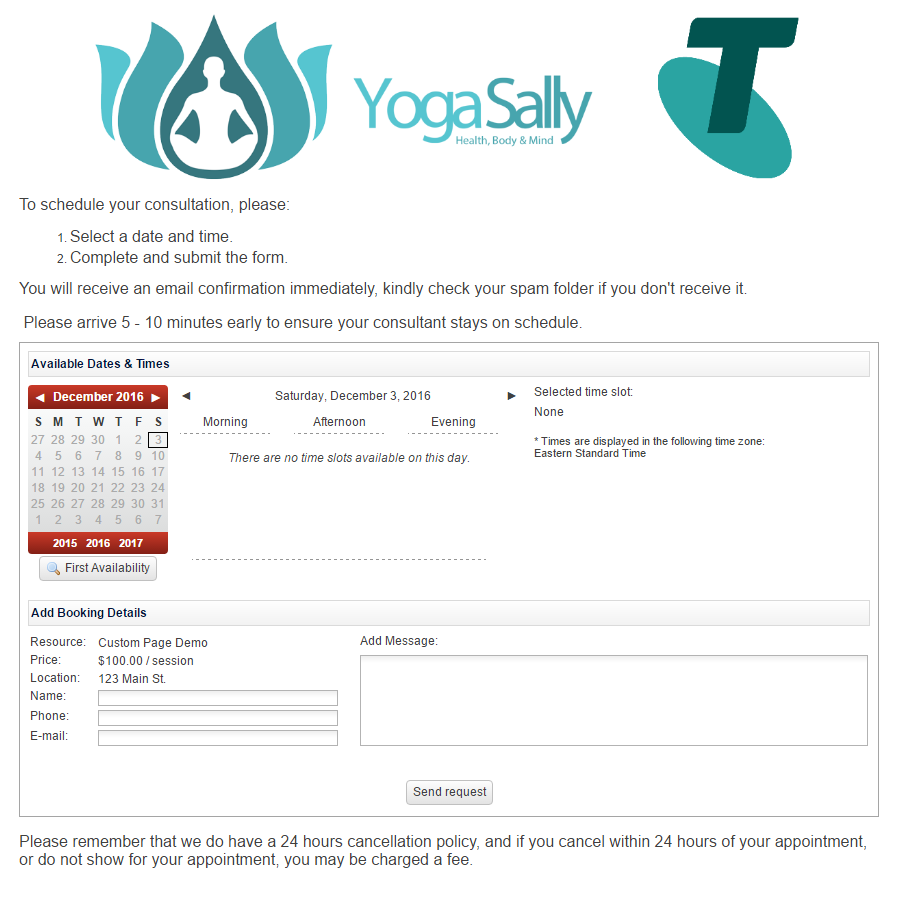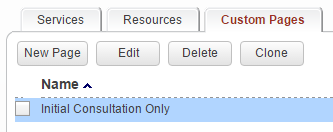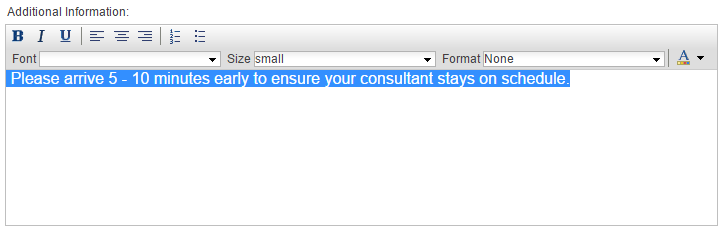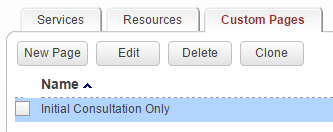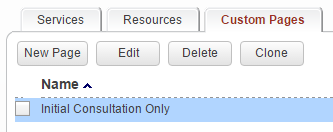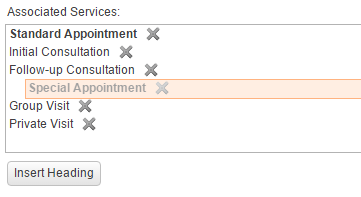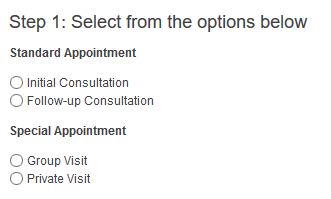Create a Custom Page
Magenta Health
Customers can book or register with you via many different means, including a link to your service or via your website by integrating a booking or registration form directly.
You can also supply us with a fully customized booking page to use as a template. Email customercare@veribook.com for more information; there is usually no extra charge for this service.
It is also an option to follow this tutorial to create a mobile-friendly custom page within Veribook that enables you to:
Add custom text and instructions (tutorial)
Add a custom header image (tutorial)
Offer a list of services that your customers can book from (tutorial)
This is an intermediate option if you’d like some customization, without needing to invest the effort to create a fully customized webpage.
Note: this feature is currently in beta. Please let us know if you encounter any problems.
Instructions
1. Select the Setup Services button in the main navigation bar.
2. Select the Custom Pages tab, then select the New Page button.
3. Specify a name for the page.
4. Add a header image if desired with these instructions.
5. Add text to your custom page if desired with these instructions.
6. Select the Next Button.
7. Choose the services to make available on this custom page with these instructions.
8. Select the Create Button.
9. Once created, either: