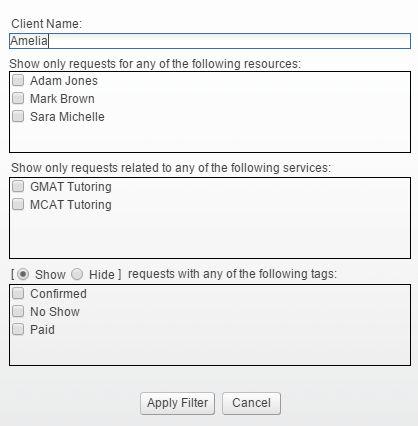Using the Filter Feature
Magenta Health
When viewing your bookings, there are various shortcuts to quickly see the appointments that you're interested in.
One shortcut is the filter feature. The following four options are available for use individually, or in combination:
Filter by customer name
Filter by resource(s)
Filter by service(s)
Filter by tag(s)
A related shortcut is the View feature.
Instructions
1. Select the Bookings button in the main navigation bar.
2. Select the Client Requests tab, then the Filter button.
3. Use the Client Name field to search for customers with specific names.
4. Select one or more resources under the Show only requests for any of the following resources: heading to view only requests linked to the selected resources.
5. Select one or more services under the Show only requests related to any of the following services: heading to view only requests linked to the selected services.
6. Select one or more tags under the Show / Hide requests with any of the following tags: heading to view only requests either having, or not having, the specific tags.
7. Click the Apply button. Only bookings that match your filter options will now be visible.
Click the Remove Filter button to stop applying your filter options.
Multiple filter options can be applied simultaneously. In such circumstances, only bookings matching all criteria will be displayed.