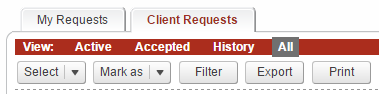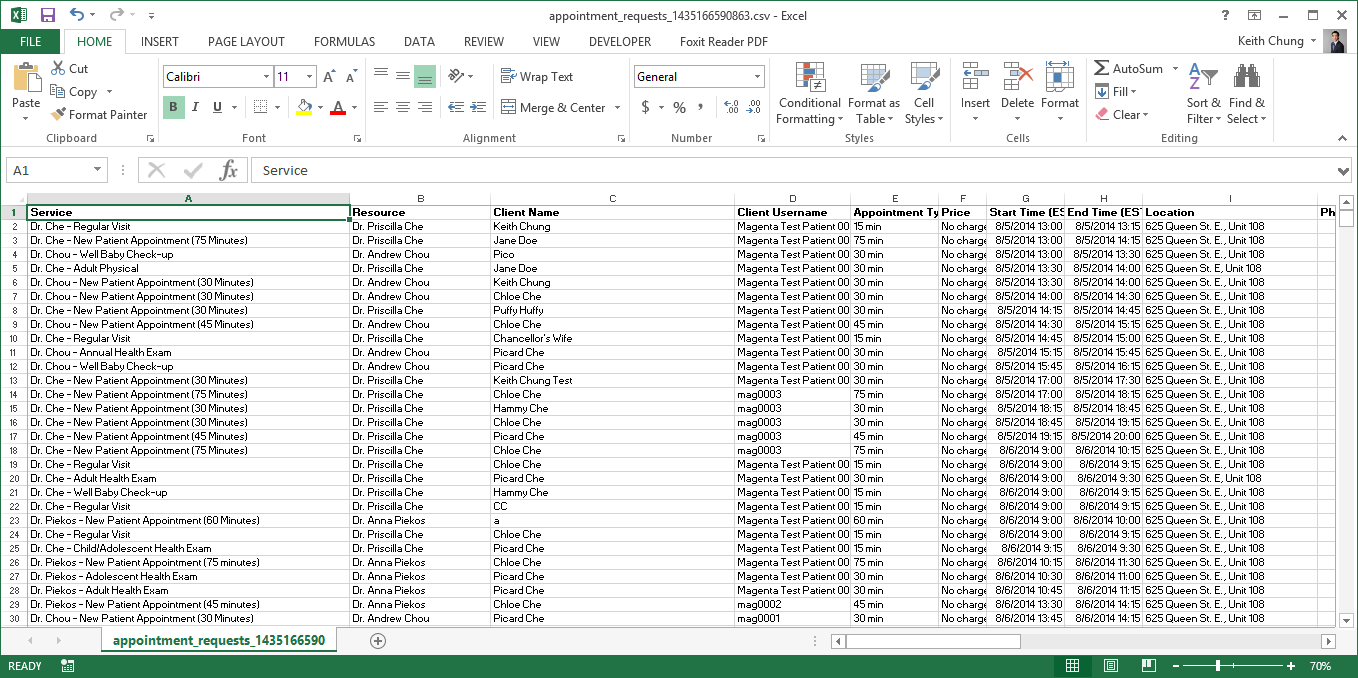Export Appointment History
Magenta Health
Oftentimes, exporting appointment history into a format that is compatible with common spreadsheet programs such as Microsoft Excel and Google Sheets is useful.
For example, robust analysis or reporting can be readily achieved, or data can be massaged for import into another system such as a customer relationship management (CRM) system.
Instructions
1. Select the Bookings button in the main navigation bar.
2. Select the Client Requests tab, then the All view, then click the Export button.
3. A file containing your entire appointment history will automatically download.
4. Open this file using any common spreadsheet program such as Microsoft Excel.
One common observation is that ALL historical data is provided. This is by design because it most spreadsheet applications provide extremely powerful and easy to use filtering options. For example, if you are interested in only a particular service, just follow these steps:
Export --> Open in Excel --> Turn on Filters for All Columns --> REMOVE the service of note from the list of displayed services --> Select All --> Delete all Rows--> Remove the Filter
At this point, you will have only the appointments corresponding to your particular service of interest.