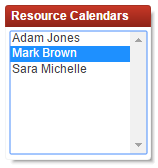Add A Booking Manually
Magenta Health
Sometimes it's necessary to manually enter appointments into a resource's schedule.
For example, some clients may prefer to schedule appointments by phone or email, or wish to schedule an appointment at the end of a previous appointment. In other situations, it's helpful to add appointments on a recurring basis (e.g. every Monday afternoon).
By entering such appointments into Veribook manually,
your calendar is kept complete and comprehensive;
double bookings are prevented;
customers can cancel and reschedule online; and
reminder emails can be automatically sent.
It can also be useful to use this feature to block out breaks, as an alternative to adjusting the resource's working hours or adding an event.
Instructions
1. Select the Calendar button in the main navigation bar.
2. Select the Bookings tab.
3. Select one of the existing resources.
4. Select the New Booking button
It's also an option to simply double-click on the calendar itself.
5. Complete the form as appropriate to create a one-time or recurring booking, and click the Create button.
6. If the E-mail field is completed, a confirmation (and reminders) will be sent to this email address.
If a single booking is being added, the emails will include a link to cancel or reschedule.
If a recurring booking is being added, the emails will direct your customer to contact you directly to cancel or reschedule.