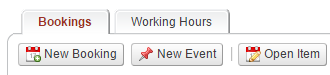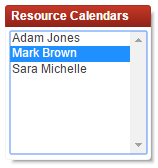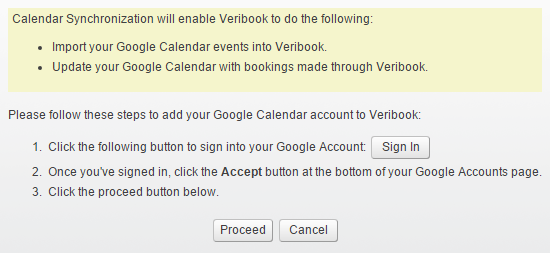Synchronize with Google Calendar
Magenta Health
Synchronize your Google Calendar with your Veribook calendar.
Once synchronized, appointments that you add into Google Calendar will automatically prevent customers from scheduling conflicting appointments through Veribook.
Instructions
1. Select the Calendar button in the main navigation bar.
2. Select the Bookings tab.
3. Select one of the existing resources. This is important as the sync is per resource. Remember to repeat these instructions for each resource if necessary.
4. Select the Setup Google Calendar Sync option via the Synchronization button.
5. Select the Sign In button to sign into your Google Account.
6. Click the Accept button to grant Veribook access to your Google calendar.
7. Upon seeing this confirmation, close the window and return to Veribook.
8. Click the Proceed button.
9. Choose the appropriate calendar within your Google Calendar account to synchronize with, and click the Synchronize button.
10. Wait until a confirmation dialog is presented.
Your Google Calendar events will now appear in Veribook automatically, and vice versa. By default, this synchronization will occur every 15 minutes.